📚 Knowledge
The Global Knowledge stores the reference material your Agents and Jobs consult when generating answers. Follow the steps below to create folders, add data, and keep everything organized.
1 Accessing the Knowledge
On the left-hand navigation select Knowledge.
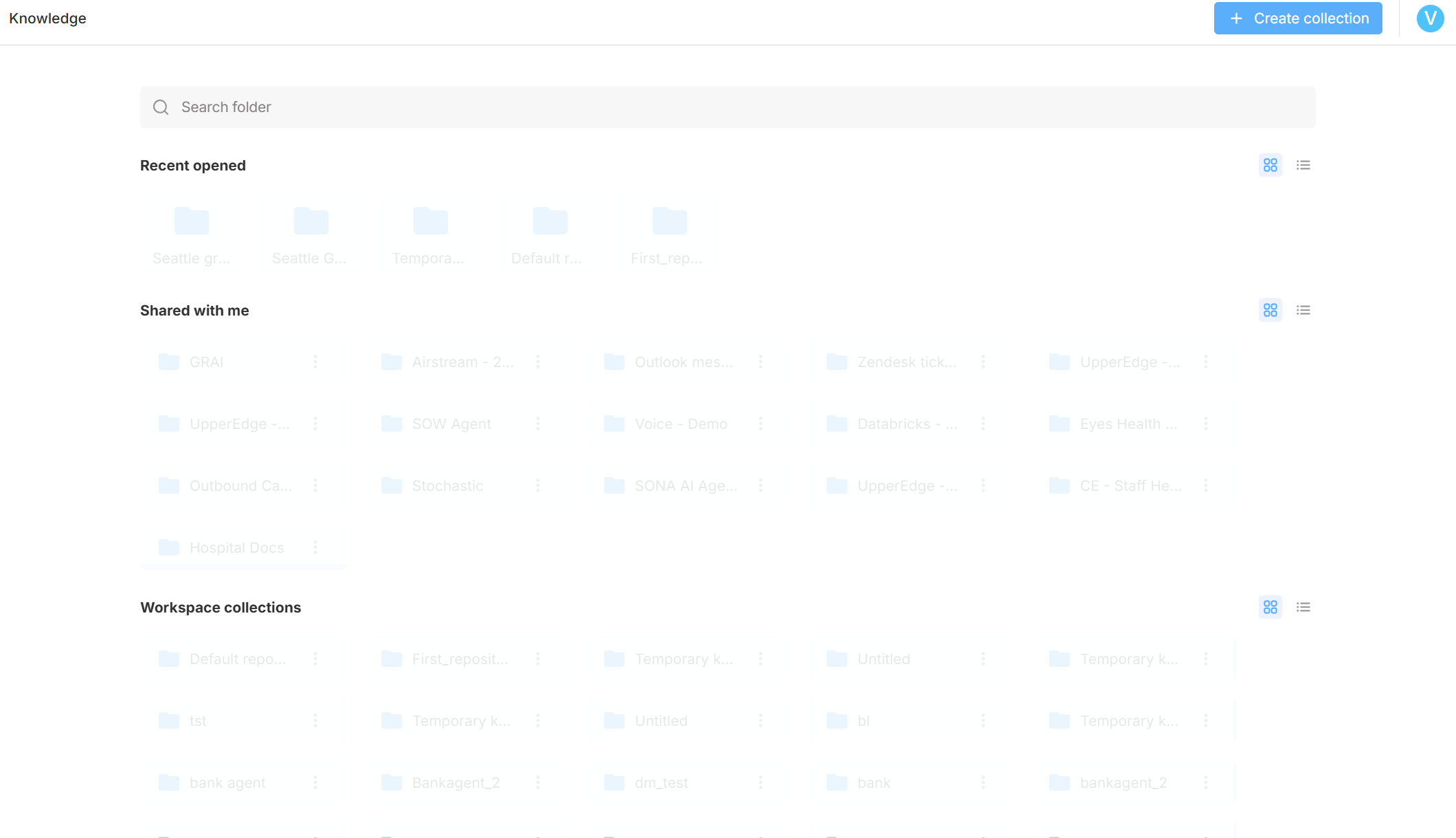
What you’ll see
| Section | Description |
|---|---|
| Recently opened | Folders you accessed most recently. |
| Shared with me | Folders that belong to other Agents and were shared with your Organization. |
| Workspace folders | All folders created in your current workspace. |
| Search bar | Find folders instantly by name. |
2 Creating a Folder
Click + Create folder in the upper-right corner.
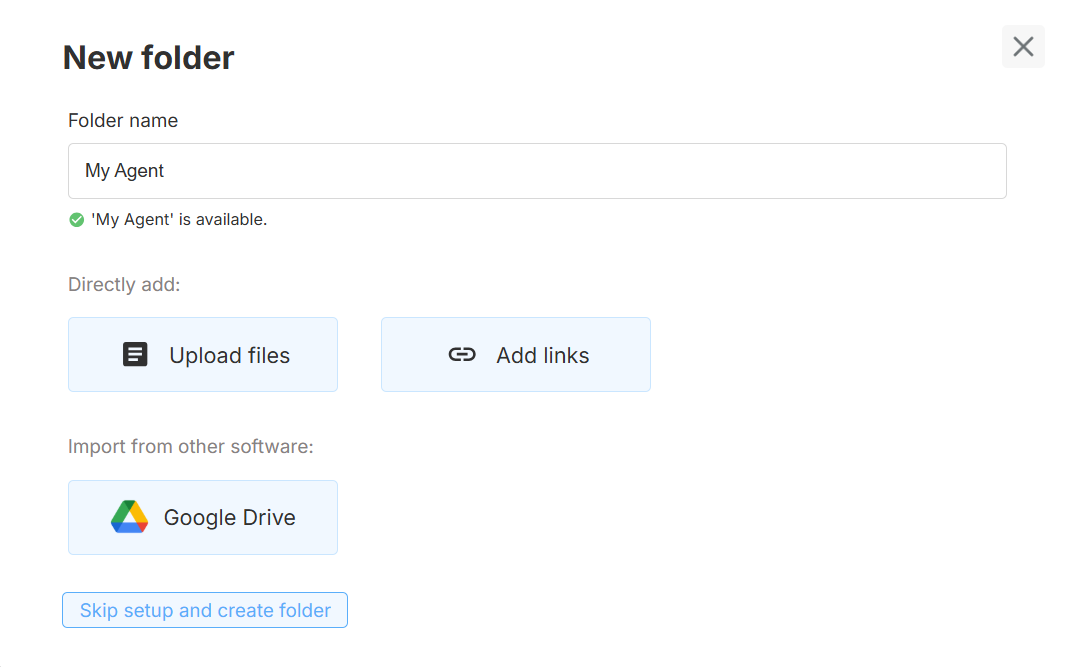
- Enter a Folder name.
- Choose Upload files, Add links, or import from Google Drive.
- Select Skip setup and create folder if you want to add data later.
3 Adding Data
After the folder is created, click + Add data to enrich the knowledge base.
Supported input methods
| Method | Details |
|---|---|
| Upload files | Drag-and-drop PDFs, DOCX, TXT, CSV, and more. |
| Add links | Paste a URL; toggle Include sub-pages to crawl linked pages automatically. |
| Import | Connect to third-party platforms: • Google Drive • |
4 Managing Content
| Action | How to do it |
|---|---|
| Search | Use the search bar inside a folder to locate specific files or pages. |
| Re-index | Click Re-index after updating files to refresh parsed content. |
| View parsed pages | Open any URL entry to see the text captured from the site. |
| Organize | Filter by file type, source, or status to keep large folders tidy. |
5 Benefits of a Well-Curated Knowledge Base
- Higher answer accuracy – Agents rely on authoritative, up-to-date content.
- Faster retrieval – Structured folders and search reduce response latency.
- Consistent messaging – Shared folders keep all Agents aligned on the same facts.
Need help? Head to Contact Support.